CACHE
Windows 95/98/98se/ME all make use of a disk cache that is built into Windows. The purpose of the cache is to speed up disk access. The problem is the default settings are not very efficient, and large improvements in the speed of your operating system can be made by changing these settings.
A Word of Warning
Incorrect setting of the cache options may actually decrease your system performance. Be careful when using this plugin, and make sure you read this entire helpfile.
Using the plugin
There are three separate cache settings that you can alter, as shown by the screenshot below.
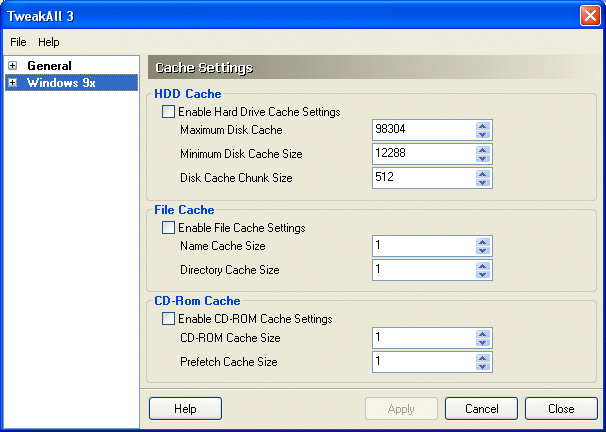
HDD Cache
These settings affect the performance of your Hard Disk Drives, they can improve the read speeds of your drives by a large amount if used correctly. Refer to the recommended settings section for more details on good values to use.
Check the setting 'Enable HDD Cache Settings' to allow you to set the Hard Disk Drive. If you experience problems after using this plugin, such as your drives actually performing slower, then deselect this option to restore the cache settings to their default values.
The minimum and maximum disk cache settings determine how much memory is used by Windows to hold information about your hard drives, and in turn speed up disk access. The more memory you allocate, the more information can be cached and the faster your disk access should be, but the less memory Windows will have available to it. As Windows is a very memory hungry beast, allocating too memory to the cache can slow down Windows. Therefore finding the right settings can take a bit of trial and error, although the guidelines in the recommended settings section below can give you a good start.
The simple rule of thumb for the 'Disk Cache Chunk Size' setting is, if you do not know what it means - leave it alone! This setting is for people who want complete control over the disk cache settings, and the default value 512 should be perfect for most peoples uses.
A quick reference of the terms used is given below.
Minimum Disk Cache Size - This is the absolute minimum amount of memory Windows will use for a disk cache. This amount of memory will always be taken away from your system.
Maximum Disk Cache Size - This is the largest size the disk cache will ever reach. Windows will never take more memory than this away from the system for use as a disk cache.
Disk Cache Chunk Size - Information stored in the disk cache is broken up into chunks. Large chunks waste memory, but small chunks are not as efficient as big chunks. This can be a real catch 22 situation - speedy but wasteful or slower and more economical. 512 is a good all round setting.
File Cache
Just as you can speed up disk access by having a cache, you can speed up access to commonly used files and directories by using a file cache. The file cache settings work in a different way to the disk cache settings - the value you set is not the amount of memory used, but it is actually the number of files or directories the cache will store.
The Name Cache Size setting determines how many files will be 'remembered' by the file cache, and will therefore be accessed quicker next time they are used. The Directory Cache Size setting does the same thing, but for directories instead of files so these directories will be quicker to access. The higher you put the settings, the more information will be stored and the quicker these files and directories will be accessed but the less memory Windows will have. See the recommended settings section below for some good settings to try. Do not set the Name Cache Size settings above 2600 unless you are using your machine as a file server.
Select the Enable File Cache settings box to enable changes to the file cache. Deselect it if you want to return to Windows default settings for any reason.
CD-ROM Cache
The final cache setting you modify affects the performance of your CD-ROM drive, and this setting can be very useful for playing movie and video clips from CD's (such as game intros) to ensure they play smoothly.
If you find that movies and game intros do not play smoothly, then try changing these settings, but if you currently do not have any problems then it is probably the best idea not to change these settings.
The CD-ROM Cache Size setting is the amount of memory that will be taken away from Windows to use as a disk cache to speed up CD-ROM access. Try setting this to 2048 if you have 64meg or more of RAM in your machine, or 1024 if you have less than 64 meg of memory.
The Prefetch Cache Size is how much information will be read from the CD-ROM before it is needed (Windows will 'guess' what you want to use next). Setting this to half the amount you set the CD-ROM cache to is generally a good setting.
Recommended Settings
All of these recommendations should be used as a good 'rule of thumb'. Do not be afraid to experiment with the settings to get the best performance for your system, if you decrease the performance of your system just turn off the settings to restore your system to it's default settings.
Maximum Disk Cache - An eighth of your installed RAM.
Minimum Disk Cache - Half the maximum cache size.
Disk Cache Chunk Size - 512
Name Cache Size - 2048
Directory Cache Size - 64
CD-ROM Cache Size - 2048 (for 64meg+ systems) or 1024 (for less than 64 meg systems)
Prefetch Cache Size - Half the CD-ROM cache size
General Note
All of these options require you to restart Windows for them to take effect.